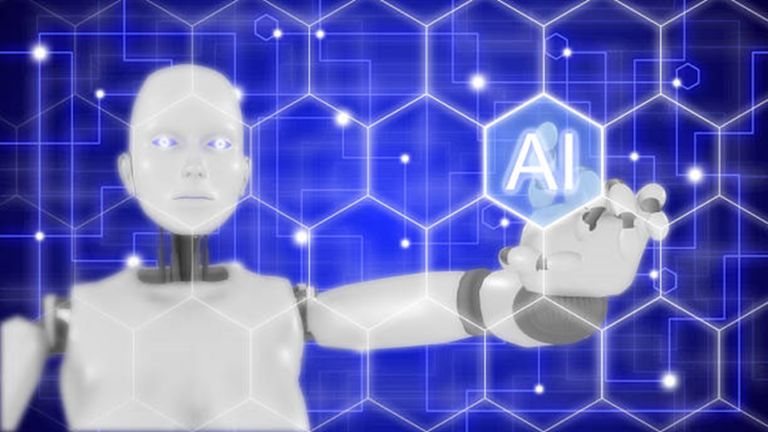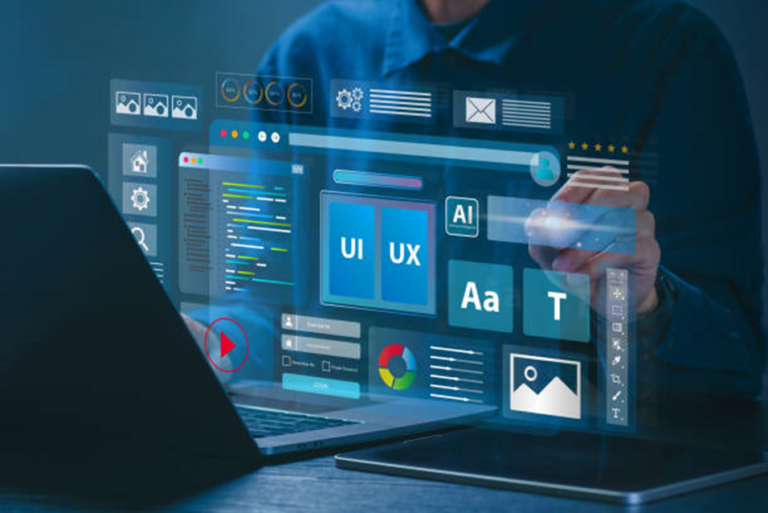AI Tools for Better Screenshots and Screen Recording
Learn about AI tools that allow better screenshots and screen recording. Explore the top AI-powered tools that make capturing and editing screens more efficient and effective for both professional and personal use.
Introduction
In the digital world, capturing and sharing content from your screen has become vital to communication and collaboration. Whether it’s for business presentations, creating tutorials, or simply sharing an interesting piece of information, screenshots and screen recordings are frequently used. However, the process of taking high-quality screenshots and recording your screen can be cumbersome, especially when you need to capture complex content or enhance the images or videos afterwards.
Enter Artificial Intelligence (AI), a technology that is transforming the way we capture and edit visual content on screens. AI tools are simplifying the process and improving the quality of screenshots and screen recordings. With features like automated cropping, smart annotations, real-time video enhancements, and advanced editing tools, AI is taking screenshots and screen recordings to the next level.
1. The Role of AI in Screenshots and Screen Recordings
AI has significantly impacted many areas of digital content creation, and screenshots and screen recordings are no exception. Traditional tools required manual work for capturing, cropping, editing, and annotating, all of which could be time-consuming. AI-driven tools now provide solutions that automate much of this process, making it faster, more efficient, and often more accurate.
For example, AI can analyze what is on your screen and automatically highlight or capture the most relevant content, eliminating the need for manual cropping or resizing. Additionally, AI-powered tools can remove unwanted elements, blur sensitive information, or automatically adjust colours for better visual appeal.
When it comes to screen recording, AI plays an equally transformative role. It can optimize the quality of videos by removing background noise, adjusting lighting, or stabilizing shaky recordings. AI can also auto-generate captions and transcribe speech, making videos more accessible and easier to understand.
By incorporating AI into the screenshot and screen recording process, creators can focus more on the content itself rather than the technical details of capturing and editing it. This makes the process faster, easier, and more productive.
2. Top AI Tools for Screenshots
Several AI-powered tools are available today that make taking and editing screenshots a breeze. These tools provide advanced features that help users create high-quality images quickly and easily.
1. Snagit

Snagit is one of the most well-known screenshot tools in the market, and its AI-powered features have made it even more efficient. Snagit allows you to capture your screen with a simple click and then use AI to enhance the image. One of the standout features is the ability to automatically detect and remove unnecessary elements, like distractions on the screen or browser toolbars, to focus on the most important content.
Snagit also offers AI-driven text recognition, which means it can automatically detect and extract text from screenshots. This is particularly useful for users who need to copy text from images without manually typing it out. Additionally, Snagit has advanced editing tools, like automatic colour adjustments, filters, and effects, that allow you to enhance your screenshots with minimal effort.
2. Lightshot

Lightshot is another AI-powered tool that makes taking screenshots and sharing them simple. One of its key features is its automatic cropping suggestions. Based on the content displayed on your screen, Lightshot uses AI to suggest the best cropping areas, saving you time and effort. It also offers easy options for annotating and editing screenshots right after they are captured.
Additionally, Lightshot allows you to upload and share screenshots instantly. With its cloud storage, you can access your images from anywhere, making it a useful tool for collaborative projects and remote teams.
3. PicPick

PicPick is a versatile tool that combines screenshot capturing with advanced image editing features. While it doesn’t use AI in the traditional sense, it does incorporate intelligent automation for things like cropping and resizing. PicPick offers a wide range of features, including a built-in colour picker, pixel ruler, protractor, and even a whiteboard tool for annotations.
While PicPick doesn’t fully leverage AI for every task, it’s a great tool for users who want more control over their screenshots and who appreciate its easy-to-use interface and fast workflow.
3. Top AI Tools for Screen Recording
In addition to improving screenshots, AI is also making a big impact in screen recording. These tools help you capture your screen and enhance the quality of the recordings, making them clearer and more professional.
1. Camtasia

Camtasia has been a popular choice for screen recording for years, but the addition of AI-powered features has further solidified its position as a go-to tool. AI is used in Camtasia for a range of tasks, including automatic audio levelling and background noise removal. The tool also offers smart video editing features, such as auto-captioning, which can save you a lot of time if you need to add subtitles to your videos.
Camtasia also offers AI-driven templates that adjust to the content of your recording, automatically applying the most suitable transitions, animations, and effects based on the video’s flow. This helps you create professional-quality videos with little effort.
2. Loom

Loom is a screen recording tool popular for its simplicity and ease of use. Recently, It has incorporated AI features that improve the user experience. For instance, Loom’s AI can automatically detect the most relevant sections of the video and suggest key moments to highlight. It can also trim out long pauses and unnecessary sections, making the final video more concise and engaging.
Loom’s AI also allows users to automatically generate captions, making it easier for viewers to follow along. This is especially helpful for team communication, tutorials, or educational content where accessibility is important.
3. Descript

Descript is a powerful screen recording and video editing tool with advanced AI capabilities. One of Descript’s most impressive AI features is its “Overdub” technology, which allows you to correct mistakes or add new content to a recording without re-recording the entire video. The AI listens to your voice and generates realistic speech to match the tone and style of the original recording.
Descript also has automatic transcription capabilities, enabling you to easily add captions to your videos. Its AI can transcribe speech with impressive accuracy, saving you the time-consuming task of typing out every word spoken in the video.
4. Benefits of Using AI Tools for Screenshots and Screen Recording
There are many benefits to using AI-powered tools for screenshots and screen recordings. Some of the key advantages include:
1. Time Efficiency
AI tools automate many of the tasks involved in capturing, editing, and enhancing screenshots and screen recordings. This means that you can focus more on creating content and less on the technical aspects of screen capture. Whether it’s auto-cropping, adjusting colours, or removing unwanted elements, AI makes these processes faster and more efficient.
2. Improved Quality
AI-powered tools can help enhance the quality of your screenshots and screen recordings by adjusting brightness, contrast, and sharpness. In the case of screen recordings, AI can also remove background noise, stabilize shaky footage, and optimize audio levels. These features help create professional-quality visuals without requiring specialized skills or knowledge.
3. Accessibility
AI tools can also improve the accessibility of your content. Features like automatic transcription, caption generation, and background noise removal ensure that your videos and screenshots are clear and easy to understand. This makes AI tools invaluable for creating content that is accessible to a broader audience, including those with hearing impairments.
4. Ease of Use
Many AI-powered tools are designed to be intuitive and user-friendly. You don’t need to be a tech expert to use them – most AI features work in the background, automating complex tasks without requiring user input. This makes them accessible to a wide range of users, from beginners to professionals.
5. How to Choose the Right AI Tool for Your Needs
When selecting an AI tool for screenshots or screen recording, it’s important to consider your specific needs and requirements. Here are a few factors to keep in mind:
1. Features
Different tools offer different features, so choosing one that meets your needs is important. If you need advanced editing features, look for a tool like Snagit or Camtasia. If you’re more focused on simplicity and ease of use, tools like Loom and Lightshot may be more suitable.
2. Compatibility
Ensure that the tool you choose is compatible with your operating system and devices. Some tools are available for both Windows and macOS, while others may be limited to specific platforms. Additionally, consider whether the tool integrates with other software or services you use regularly.
3. Pricing
Many AI tools offer free versions with basic features and paid versions with advanced capabilities. Consider your budget and what features are essential for your workflow when choosing a tool. Some paid versions may offer better quality or additional functionalities, so weigh the cost against the benefits.
4. Ease of Use
Consider how user-friendly the tool is. Most AI-powered tools are designed to be easy to use, but it’s always helpful to check reviews or try out a free trial before making a commitment. Look for tools that provide a smooth, intuitive experience to save time and effort.
Conclusion
AI tools for better screenshots and screen recordings have revolutionized how we capture and share digital content. From automatically enhancing images to optimizing video quality, AI can help streamline the entire process, making it faster and easier to produce professional-quality content.
By incorporating AI into your workflow, you can save time, improve the quality of your visuals, and focus more on the content itself. Whether you’re a content creator, business professional, or educator, a variety of AI tools are available to meet your needs.